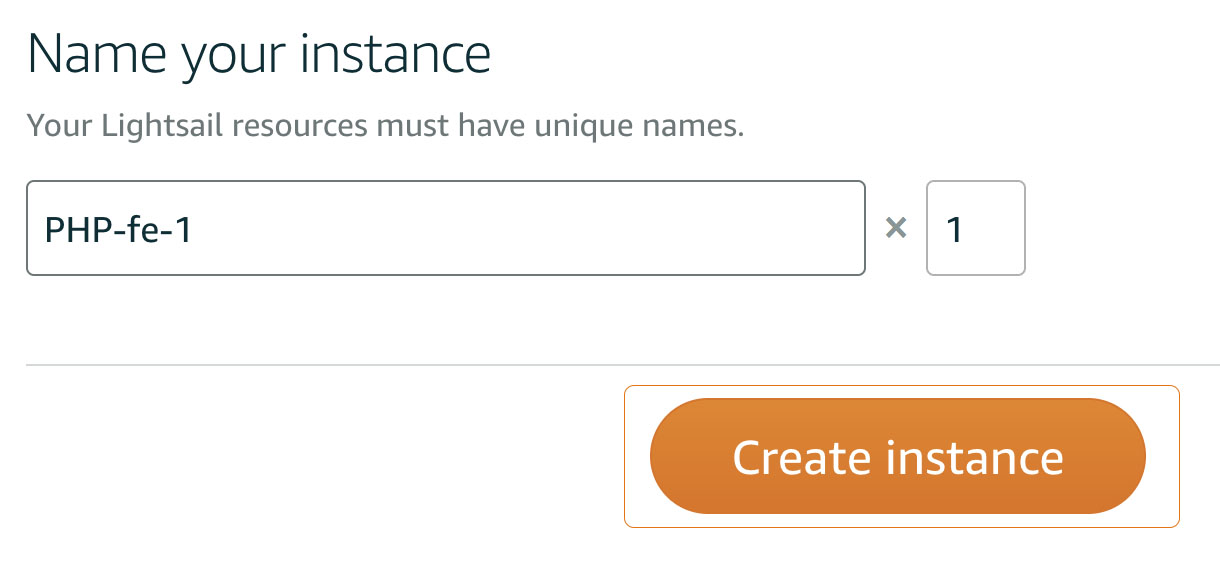1.2 - Build the LAMP instance
The first step in deploying the sample application is creating a LAMP stack instance in Lightsail.
From the Lightsail console home page click Create Instance
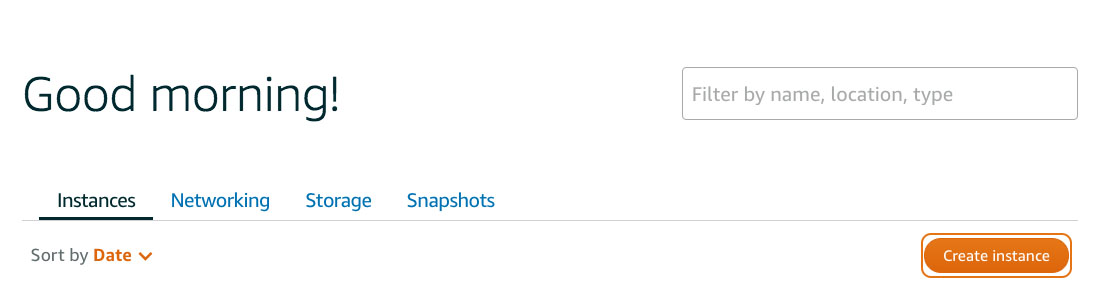
Make sure that Linux/Unix is selected under Select a platform, and then under Blueprint choose LAMP (PHP7)
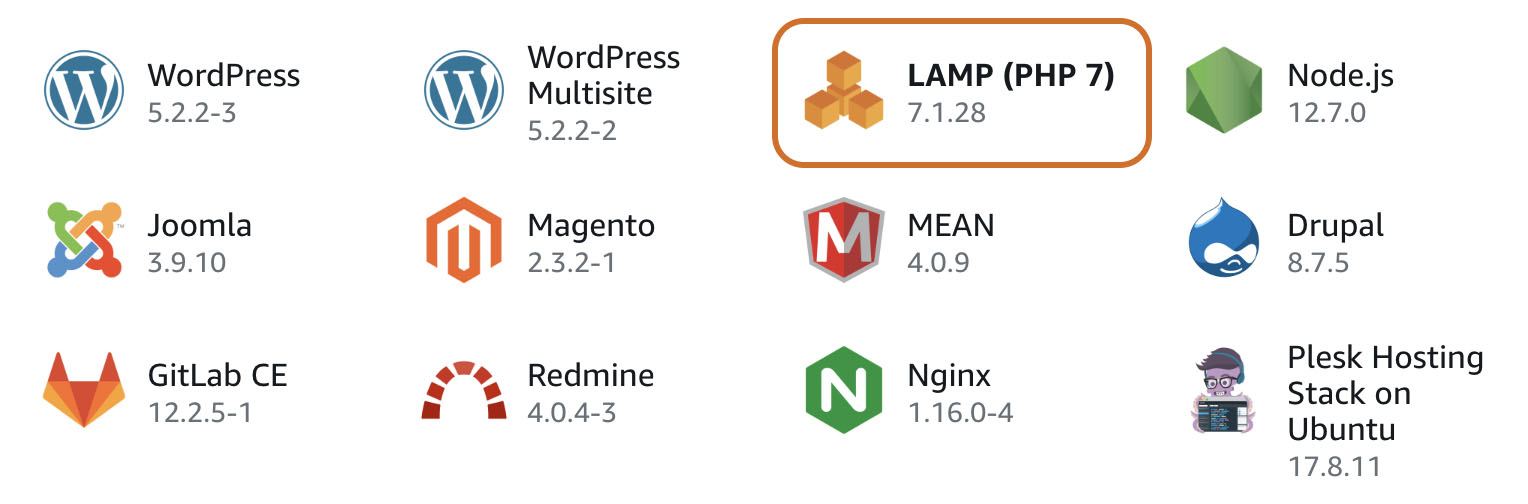
Click ‘+Add Launch Script’ and paste the code below into the window. These commands will run the first time the instance boots up.
echo "removing default website" cd /opt/bitnami/apache2/htdocs rm -rf * echo "cloning github repo" git clone -b loft https://github.com/mikegcoleman/todo-php . echo "setting ownership on settings file" chown bitnami:daemon connectvalues.php chmod 666 connectvalues.php echo "adding db password to settings file" sed -i.bak "s/<password>/$(cat /home/bitnami/bitnami_application_password)/;" /opt/bitnami/apache2/htdocs/connectvalues.php echo "creating tasks database" cat /home/bitnami/htdocs/data/init.sql | /opt/bitnami/mysql/bin/mysql -u root -p$(cat /home/bitnami/bitnami_application_password)The script does the following:
The Bitnami image has a default web page installed which needs to be removed. The script starts by changing into the root directory of the web server (
/opt/bitnami/apache2/htdocs) and deleting the existing filesNext the script clones the application code to render the web front-end from the lab’s Github repo
To ensure that the PHP application can write to the settings file (
connectvalues.php), the script changes the ownership (chown) on the file to match the account under which the Apache web server runs, as well as ensuring that account can write to the file (viachmod)Each Bitnami-based instance generates a unique password for the locally installed MySQL database, this next command in the script opens the settings file and updates it with this password (which can be found at
/home/bitnami/bitnami_application_password)Finally the script issues a set of SQL commands to MySQL (via the MySQL command line tool) that will initialize the local database
Name the instance php-fe-1
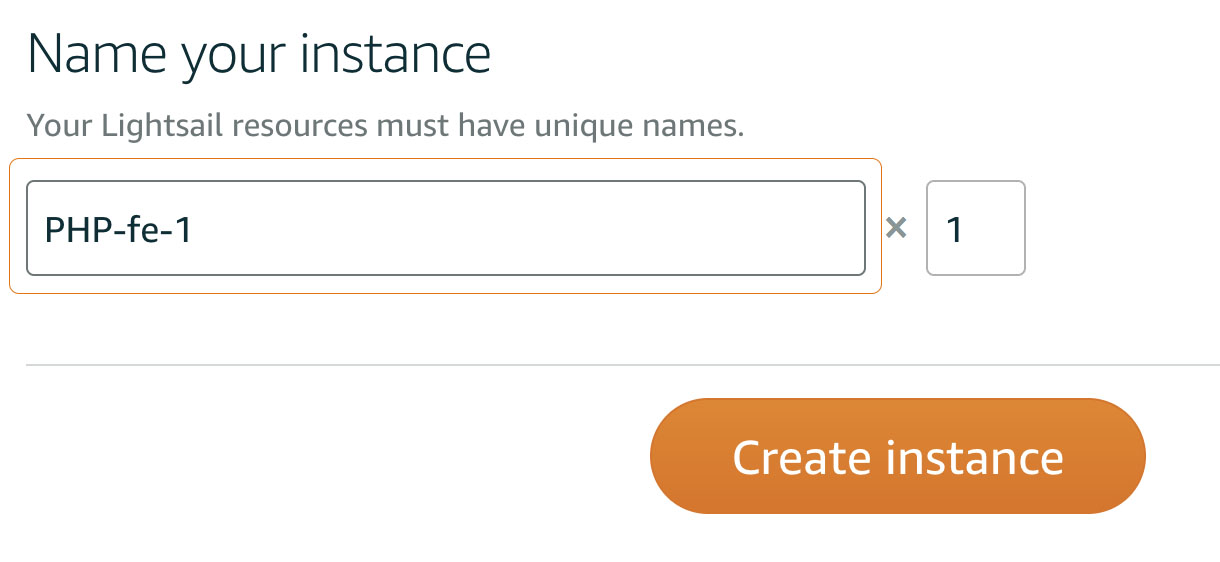
Click Create instance