5.1 - Configure RDS
Enable VPC Peering
In order for Lightsail resources to communicate with other AWS resources, you need to enable VPC peering between Lightsail and the default AWS VPC for the same region as your Lightsail resources. Note that Lightsail can only peer with the default AWS VPC.
- Return to the Lightsail console home page and click Account in the top right corner. Choose Account from the pop out menu.

Click on Advanced from the horizontal menu
Under VPC peering ensure the Enable VPC peering box is checked for the region where your application is deployed.
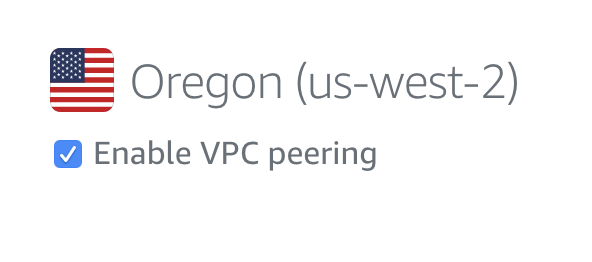
Edit RDS Security Group
The next step is to edit the security group for the RDS instance to allow traffic from the Lightsail subnet
Return to the RDS console home page (this link goes to the US West 2 region, if you’ve deployed your resouces into a differnt region, you’ll need to move into that region)
Under Resources click on DB Instances

Click on the name of the database you created at the beginning of the workshop
Under Connectivity and security click on the security group name
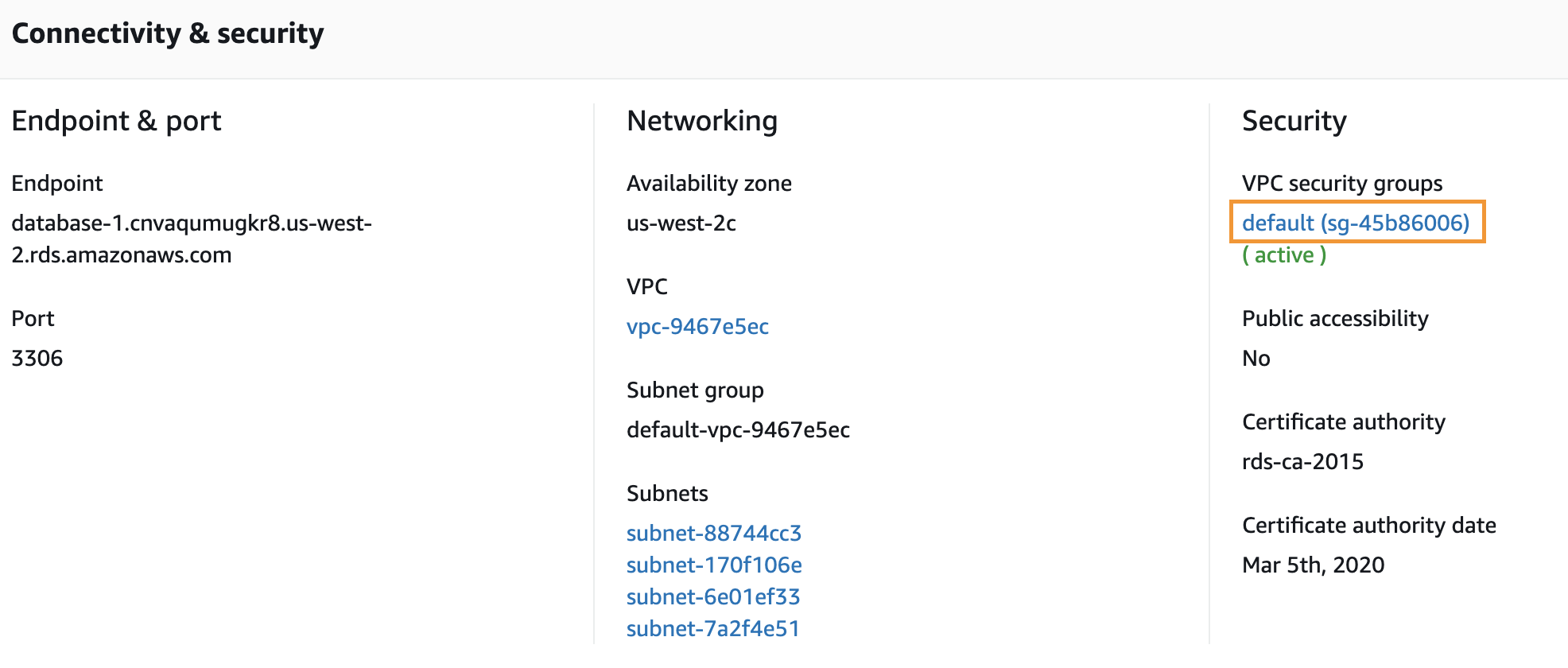
- Click the Inbound tab near the bottom of the screen
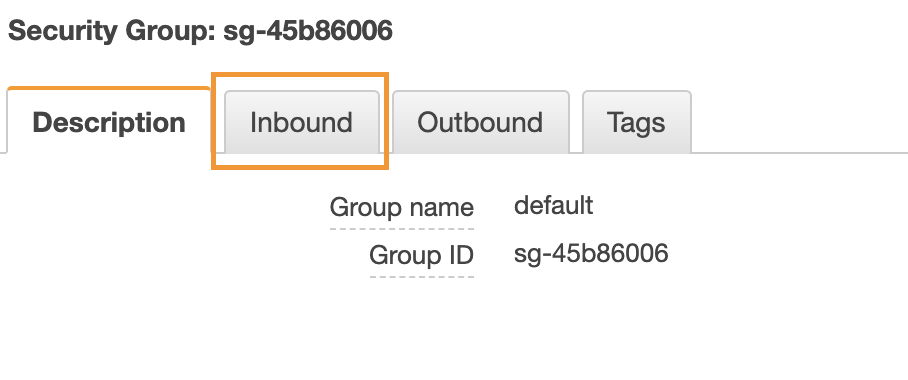
- Click the Edit button
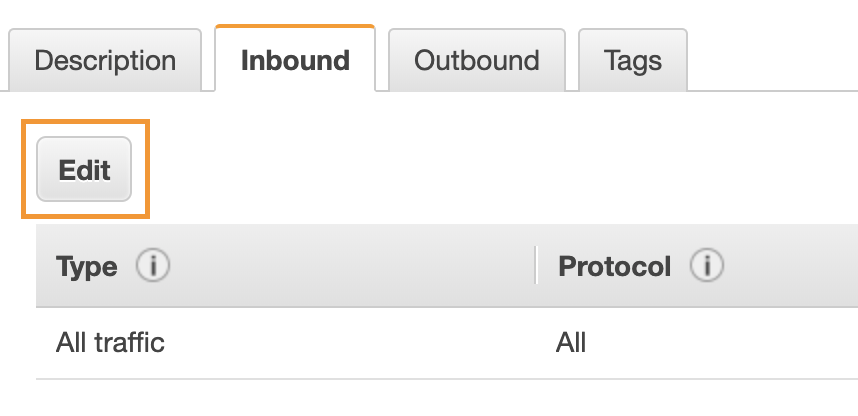
Click Add rule in the pop up box
From the Type drop down choose MySQL/Aurora
In the source box enter 172.26.0.0/16 (this is the CIDR address for the Lightsail subnet)
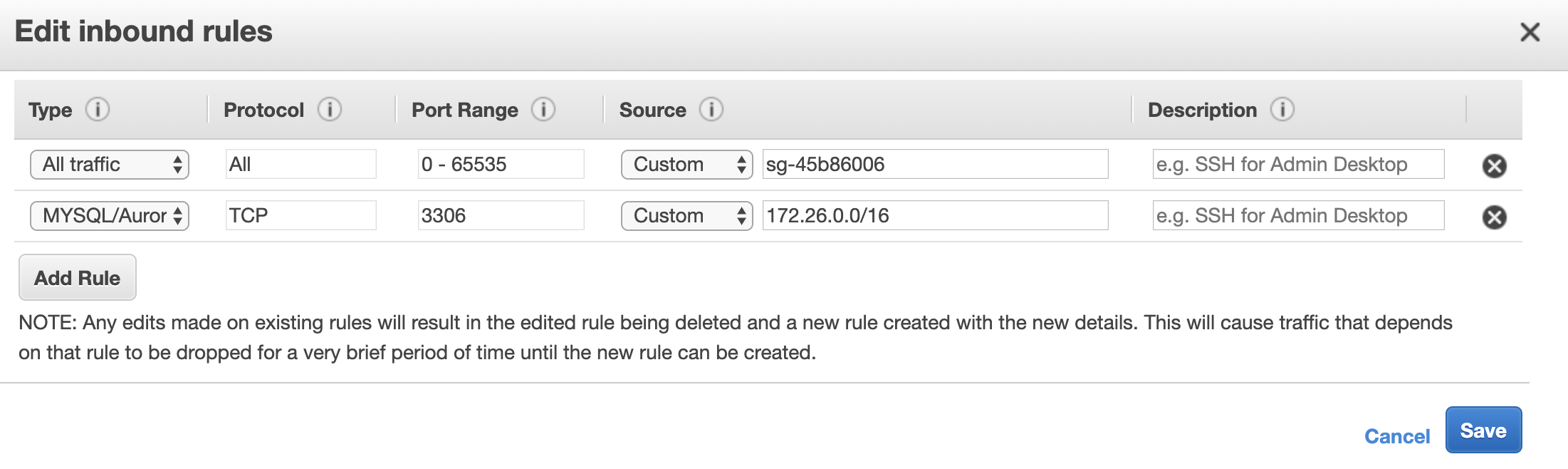
Click Save
Return to the RDS console entry for your RDS database
Under Connectivity and security copy the Endpoint value
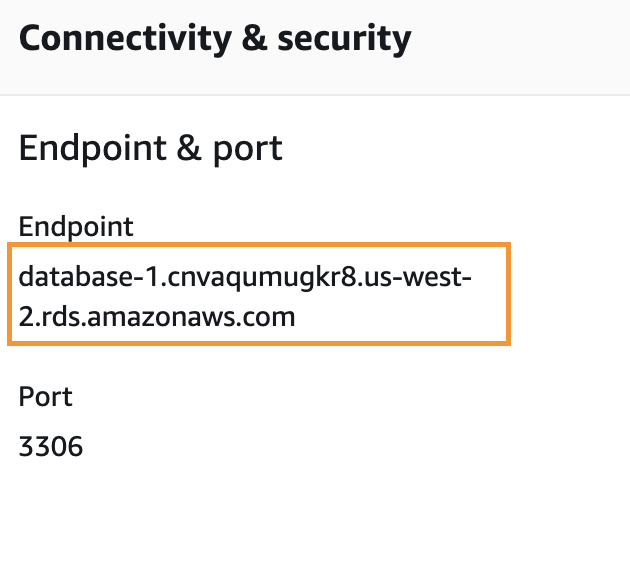
The final step is to edit the application settings to point to the RDS endpoint. You will do this on a new application instance that you will create from the snapshot earlier.
Return to the Lightsail home page and click on Snapshots from the horizontal menu
Click > under the instance name
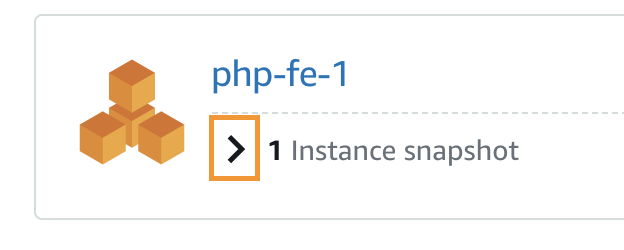
Click the three-dot menu to the right of the snapshot name and choose Create new instance
Scroll down and name the instance php-fe-rds
Click Create instance at the bottom of the screen
Once the php-fe-rds instance is up and running point your web browser to the instance’s IP address. The todo application should load up.
From the todo application menu click on Settings
Under DB Hostname paste in the endpoint value for the RDS instance
Click Save Settings
Click List Tasks from the application menu. Notice there are no tasks because the RDS database is empty. Also note that the Database host variable at the bottom of the screen lists the endpoint for the RDS instance.
The Lightsail front-end is now communicating with the RDS database. In the final lab you will export the front-end from Lightsail to EC2.